areca-backup-legacy-documentation
Areca Backup - Tutorial: Recovering files from your archives
| About Areca | End user documentation | Technical informations |
|---|---|---|
| Home | Plugins | Regular expressions |
| Features | Versions history | Translations |
| Plugins | Tutorial | Config backup |
| Screenshots | User’s manual | |
| Download | FAQ | |
| Bug & feature requests | Support & Contact | |
| Forums |
This short tutorial will show you how to recover files from your archives.
Make sure you’ve had a look at the previous tutorials before reading this section.
You can also have a look at the “User’s Manual” section for more informations.
“Tutorial” section
Before starting
It is assumed that you’ve installed Areca using the default procedure of your system (Linux or Windows).
Make sure you’ve had a look at the previous tutorial (Section 2 : “Running your first backup”) before reading this section.
Recovering a specific version of a specific file
Let’s assume that you want to recover the very first version of “MyNewPicture.jpg” (see image below and tutorial section 2 : “Running your first backup”).
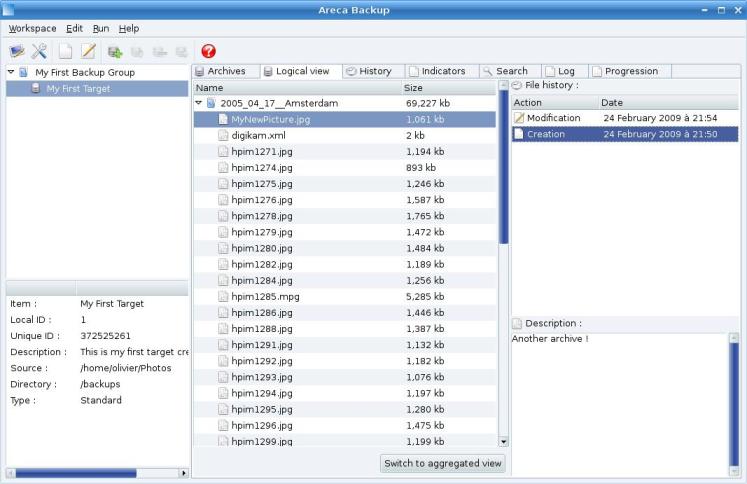
Select it in the history (on the right side of the “Logical view” tab), right click and select “Recover …”.
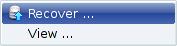
A new window appears and asks you where to recover the file.
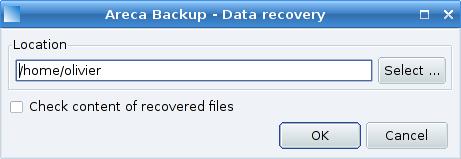
Enter the destination (for instance “/home/olivier”) and hit “OK”. That’s it : your file has been recovered in “/home/olivier”.
Recovering a whole archive
If you want to recover the whole archive, go back to the “Physical view” and select the last archive :
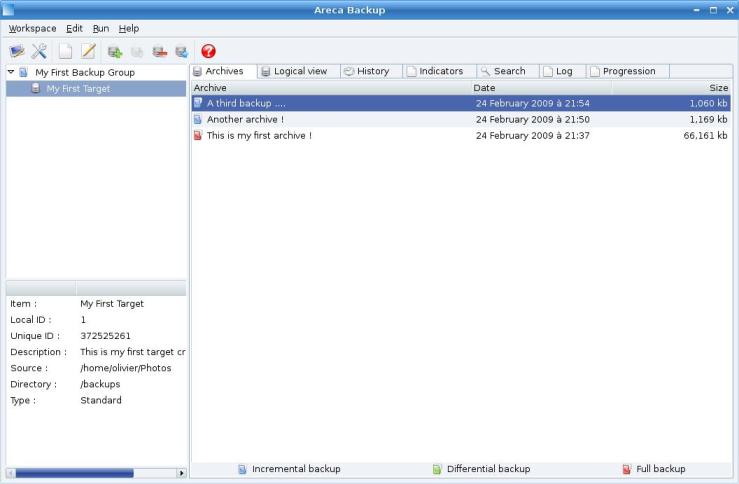
Right-click and select “Recover…”
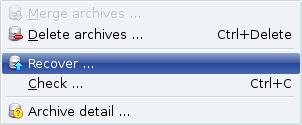
As previously, a new window appears and asks where to recover the selected archive. Enter the destination (for instance “/home/olivier”) and hit “OK”.
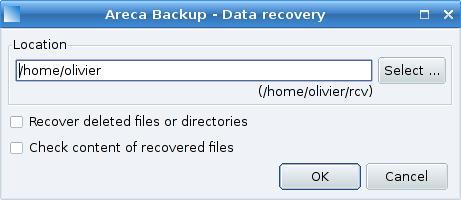
Note that in this case, Areca will recover your archive in a “rcv” subdirectory (in this example : “/home/olivier/rcv”).
You can also notice that Areca recovers the “MyNewPicture.jpg” file that is contained in your third archive, but also the files stored in your previous archives : you don’t have to recover your data archive-by-archive.
Next step …
Step 4 : Merging your archives
| Top | Copyright (c) 2005-2015 Olivier PETRUCCI |